|
SPICE Client : Ubuntu
2017/04/25 |
|
Connect to a virtual machine that is running with SPICE. This example uses Ubuntu for SPICE client.
|
|
| [1] | Install required packages. |
|
root@dlp:~# apt -y install virt-viewer
|
| [2] | Start [Remote Viewer] like follows. |
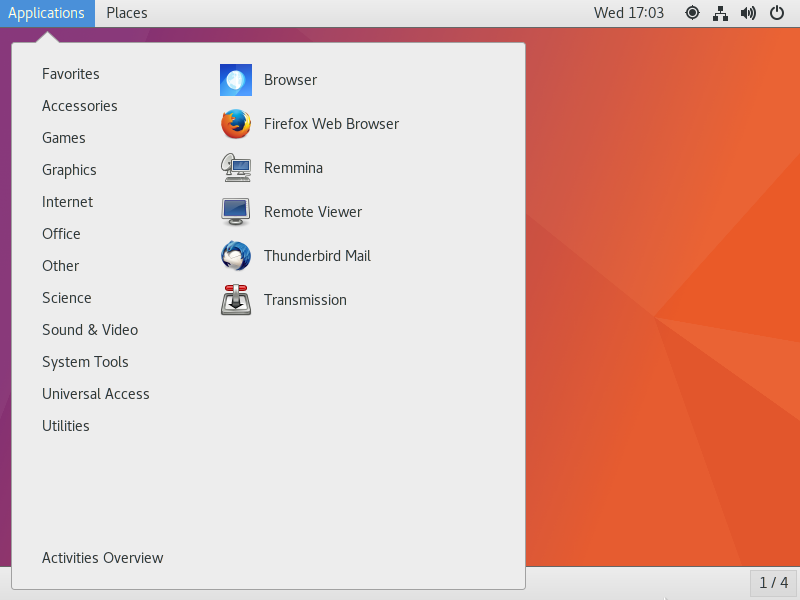
|
| [3] | Input [spice://(server's hostname or IP address):(port)] and click [Connect] button. |
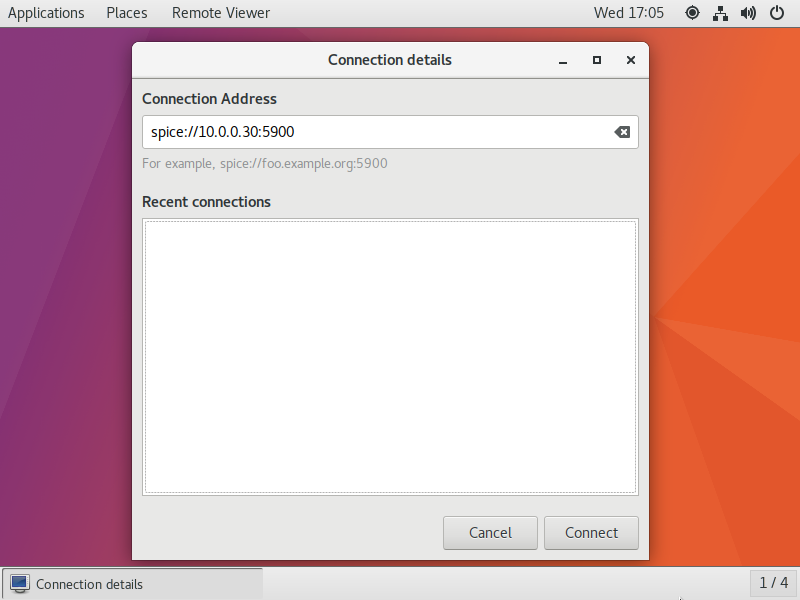
|
| [4] | Input the password you set and click [OK] button. |
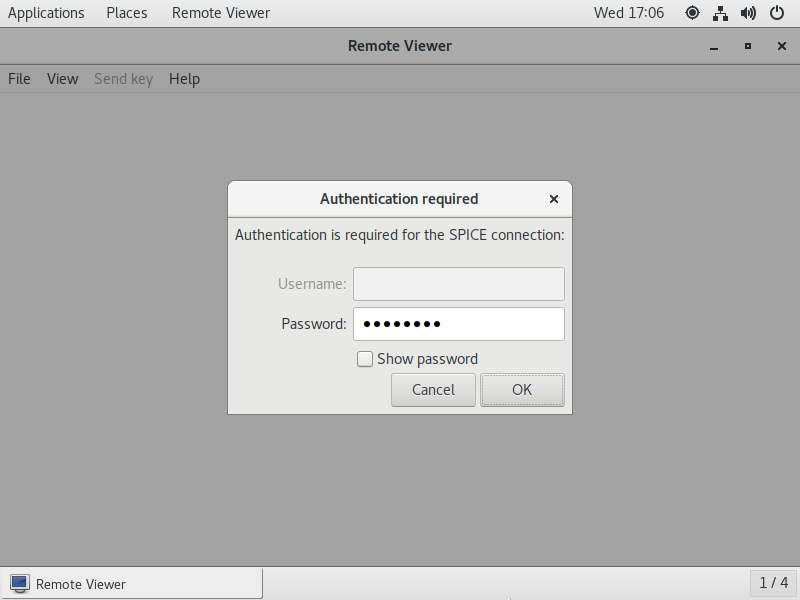
|
| [5] | After successing authentication, it's possible to connect like follows. |
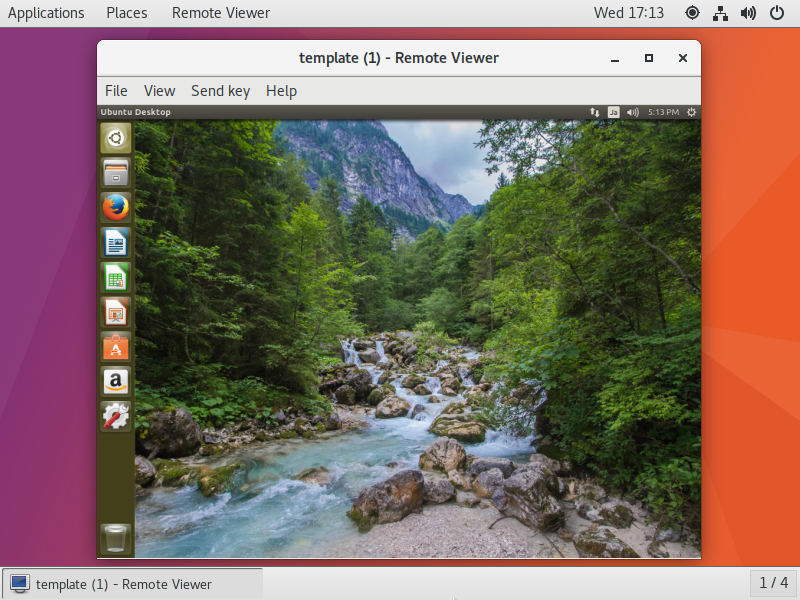
|
|
SPICE Client : Windows
|
|
SPICE client for Windows is also provided, so it's possible to connect from Windows. This example uses Windows 10 for SPICE client.
|
|
| [6] | Download Virt-Viewer Installer from the site below. ⇒ http://www.spice-space.org/download.html After installing it, Start [Remote Viewer]. |
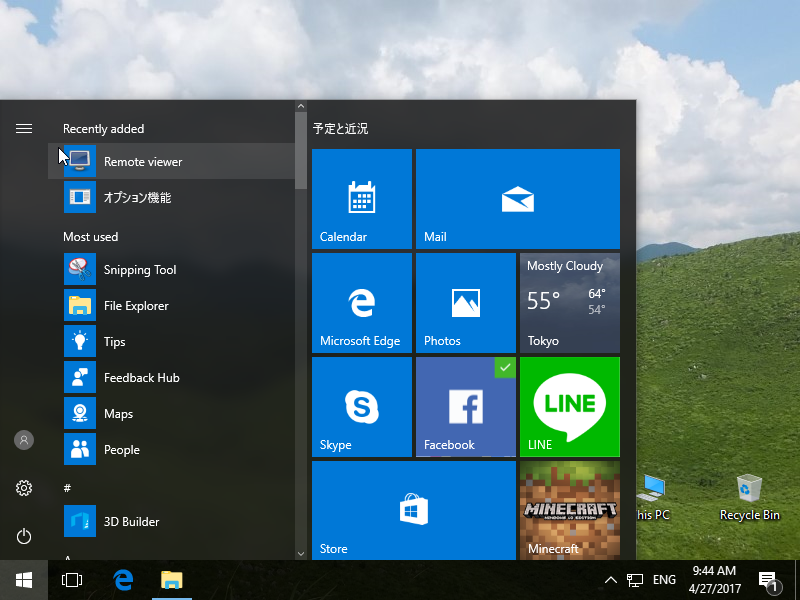
|
| [7] | Input [spice://(server's hostname or IP address):(port)] in the URL field and click [Connect] button. |
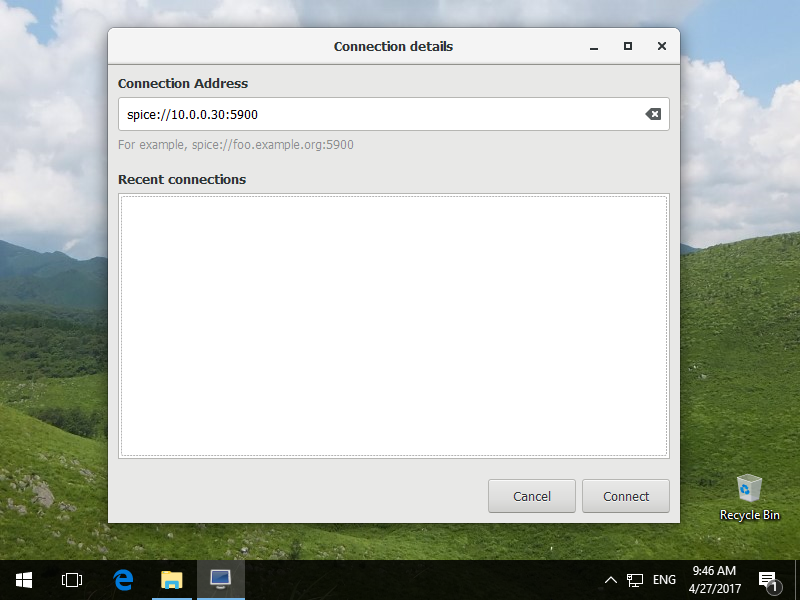
|
| [8] | Input the password you set and click "OK" button. |
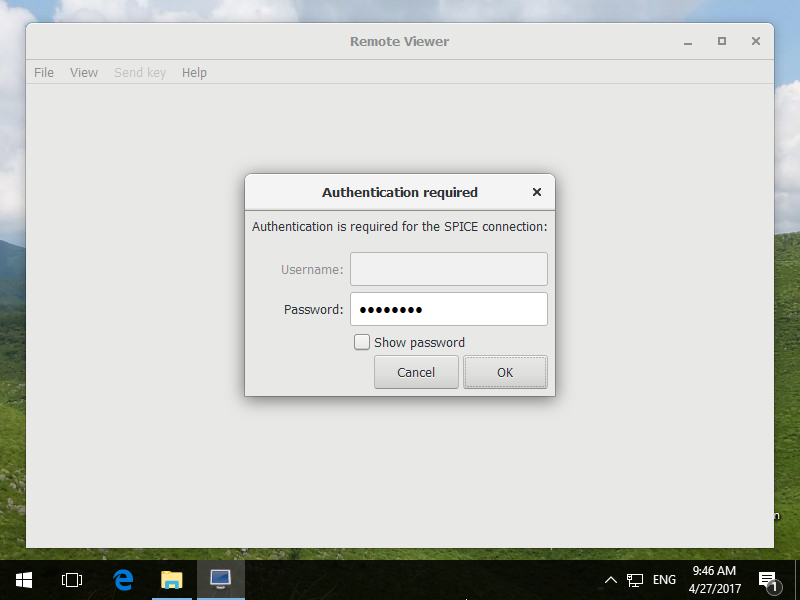
|
| [9] | After successing authentication, it's possible to connect like follows. |
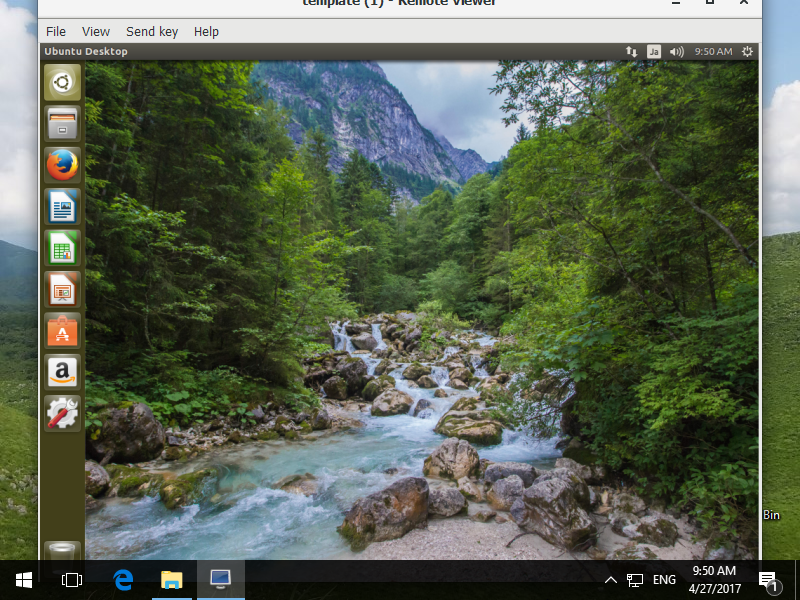
|